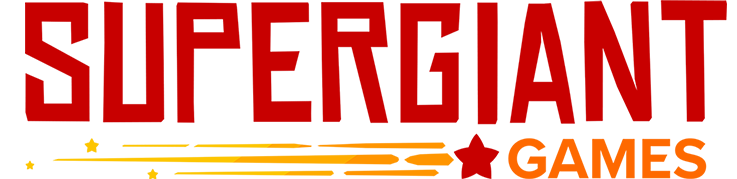Table of Contents
Windows
Minimum Specifications
- OS: Windows XP, Vista, 7
- Processor: 1.7 GHz Dual Core CPU
- Memory: 2 GB RAM
- Hard Disk Space: 1 GB available space
- Graphics: 512 MB of VRAM, DirectX 9.0c compatible graphics card (shader model 2)
Save folder: C:\Users\[USERNAME]\Documents\Saved Games\Bastion\
Save folder (Steam only): C:\Program Files\Steam\userdata\[USER ID]\107100\
Launch Issues
- First, try reinstalling the game. If you purchased the game through Steam, you can also verify your installation through the game's Library page, which will replace any missing or corrupted game files.
- Next, update your graphics drivers. This can be done using Windows Device Manager, or by checking the support website of your graphics card manufacturer.
- After that, try reinstalling the appropriate .NET redistributable below:
- Try launching the game from its executable in Windows XP Compatibility Mode.
- If the game is crashing on launch, you can try entering the following launch options for the game on Steam (if you didn’t purchase the game through Steam, you can add it to Steam as a non-Steam game):
- -windowed -noborder
- Finally, if you purchased the game through Steam, you can try enabling the legacy branch:
- Right-click Bastion in your Steam Library, then select "Properties"
- Select the "Betas" tab, then select "legacy" from the dropdown list
- If the legacy branch also fails to launch, you can try reinstalling the additional legacy branch-specific redistributables by locating and running their installers in the _CommonRedist folder in Bastion's installation directory.
Game fails to save
Failure to save is generally caused by insufficient file permissions, or by file access issues. The following steps address the most common causes of these issues:
- Try running Bastion as administrator from its executable file, located in the game's installation directory.
- Add Bastion to the whitelist or exclusions list for any antivirus software you have installed.
- If Windows Defender is your only installed antivirus, ensure that Controlled Folder Access is disabled: https://support.microsoft.com/en-us/windows/allow-an-app-to-access-controlled-folders-b5b6627a-b008-2ca2-7931-7e51e912b034
- Disable any third-party cloud syncing programs that would affect your Documents folder, such as Google Drive sync or Microsoft OneDrive. Alternatively, exclude your Documents folder from sync.
- Finally, you can check your system for errors using CHKDSK to ensure a drive issue isn’t responsible: https://neosmart.net/wiki/chkdsk/
Crashing during gameplay
Some combinations of weapons and idols can cause the game to crash. If you're experiencing crashes during gameplay, try changing your weapon/idol loadout.
Controller drift / weird movement
You can manually adjust the sensitivity of controller input using the Steam launch option -deadzone [value].
For example: -deadzone 0.1
MacOS / Linux
Minimum Specifications
- MacOS
- OS: OS X version Leopard 10.5.8, Snow Leopard 10.6.3, or later
- Processor: 1.7 GHz Dual Core CPU
- Memory: 2 GB RAM
- Hard Disk Space: 1.5 GB available space
- Graphics: 256 MB of VRAM, OpenGL 2.0 compatible graphics card
Save Folder: ~/Library/Application Support/com.wb.Bastion/
- Linux
- Processor: 1.7 GHz Dual Core CPU
- Memory: 2 GB RAM
- Hard Disk Space: 1.5 GB available space
- Graphics: 512 MB of VRAM
Save Folder:
$XDG_DATA_HOME/Bastion/
~/.local/share/Bastion/
Controller isn't recognized in-game
- If you purchased the game through Steam, try enabling Steam Big Picture mode, ensure that the controller is recognized there, and enable any specific support settings for your model of controller. If you didn't purchase the game through Steam, you can add it to your Steam Library as a non-Steam game. Once you've done this, you can launch the game with Steam Big Picture mode active. Steam will also apply updated controller input handling.
- If you're using a Bluetooth/wireless controller, try switching to a wired controller, if you have one available.
- Add a custom controller mapping to the file gamecontrollerdb.txt in Bastion.app/Contents/MacOS. This can be done using the SDL2 Gamepad Tool, available here: https://www.generalarcade.com/gamepadtool/
Follow the steps on that page under "How to Use" to set up your custom mapping. - For Linux users, try updating libSDL via your distro package manager.
iOS
Note: Bastion for iOS was republished in 2019 as a new app. For a time, free upgrades were offered to users who had purchased the game before 2019. The free upgrade period ended in January 2021. The following troubleshooting is for the Supergiant-published app released in 2019.
In-app purchase failed / purchase can’t be restored
- First, make sure that in-app purchases are enabled for your Apple account in “Parental Controls”.
- Next, check that there’s a price of $0.00 listed next to the “Unlock” button. If no price is listed, it means that your device is unable to communicate with the App Store. Ensure you have a stable internet connection, that you aren’t using a VPN, and that your region is correctly set.
- The “Unlock” button is sensitive to finger movement; if it has been pressed successfully, you should see a loading spinner, and then an Apple log-in prompt. If you don’t see any change, you may have moved your finger too much - try pressing the button again.
- Finally, you can also try unlocking the game through the App Store, in the “In-App Purchases” section of Bastion’s store page.
Language settings
The in-game language can be changed by changing your iOS system language/region.
Controller support
Bastion for iOS does not support game controllers at this time.